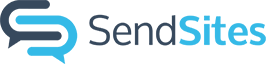How Can We Help?
How to save a section
Table of Contents
How to save a section
Save sections to your company or personal library to use them again later.
- Click on the section. A blue bar will appear.
- Click on the cloud in the top-right corner.

- If you want to share the section with your team, check the box and click Save.

- The section can be accessed in Browse Company or Browse My Saved under the Add a Section toolbar at top of page.
- If you don’t check the box to share with your organization, the section will appear under Browse My Saved in Add a Section