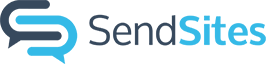How Can We Help?
Change headshot photo
Table of Contents
Change headshot photo
Learn how to change the headshot photo that is pulled into your SendSites pages.
- Navigate to My Profile Settings (click on image in top-left corner).

- Click on the profile photo.

- Click Select while hovering over an existing photo in your contact-photos library or click Add New to upload a new photo from your computer.

- Scroll to the bottom of the My Profile Settings page and click Save and Apply.

The update will change the headshot in all past and future published SendSite pages.
Crop your headshot photo
Make sure that your profile picture is cropped as a square for a cleaner look.
- Hover over the image in the library
- Click on the Edit Image icon – this will open up the Image Editor

- Select the square aspect ratio and click Apply
- Click the blue Save button to finish cropping the image